How to create a Ruby environment with Vagrant
Posted in ruby, blog on November 4, 2020 by Henk Verlinde ‐ 2 min read

Introduction
When creating your Ruby environment, we recommend using Vagrant as it is easy to distribute and back up. things to do
- Installing VirtualBox
- Install the virtualization software VirtualBox.
- The version used is 6.0.8 Install VirtualBox from official site
Installing Vagrant
Install Vagrant, a command tool that makes it easy to use VirtualBox’s settings and features. The version used is 2.2.5 Install Vagrant from official site
Create Linux environment
Create an environment using the Vagrant command. Enter the following in the command line tool: You can also use the command prompt that comes standard with Windows.
# create working folder
C:\Users\> mkdir ruby_env
# move to working folder
C:\Users\> cd ruby_env
# create vagrant file
C:\Users\ruby_env> vagrant init bento/ubuntu-18.04
# create environment and start
C:\Users\ruby_env> vagrant up
# SSH login to the environment
C:\Users\ruby_env> vagrant ssh
RVM installation
Install the Ruby version control tool RVM. You can install Ruby as it is, but it’s better to be flexible about changing the Ruby version. After logging into the environment via SSH, execute the following. Reference
gpg key retrieval official
vagrant@vagrant:~$ gpg --keyserver hkp://pool.sks-keyservers.net --recv-keys 409B6B1796C275462A1703113804BB82D39DC0E3 7D2BAF1CF37B13E2069D6956105BD0E739499BDB
Install RVM [stable]
vagrant@vagrant:~$ \curl -sSL https://get.rvm.io | bash -s stable --ruby
If you just installed it, RVM cannot be used, so please execute the following and reboot.
environment logout
vagrant@vagrant:~$exit
Restart VirtualBox
C:\Users\ruby_env> vagrant reload
SSH login again and install the latest ruby with RVM command.
SSH login to the environment
C:\Users\ruby_env> vagrant ssh
Install latest stable ruby
vagrant@vagrant:~$rvm install ruby --latest
environment logout
vagrant@vagrant:~$ exit
Restart VirtualBox
C:\Users\ruby_env> vagrant reload
The environment is now complete. Enter the environment again and try executing the ruby command.
at the end
Execute the following command to check ruby.
SSH login to the environment
C:\Users\ruby_env> vagrant ssh
Check Ruby version
vagrant@vagrant:~$ ruby --version
ruby 2.6.3p62 (2019-04-16 revision 67580) [x86_64-linux]
that’s all.